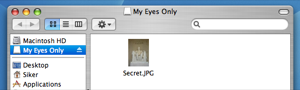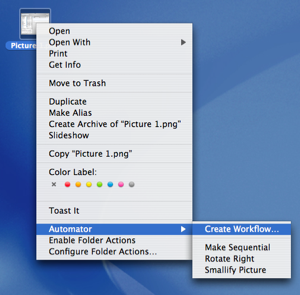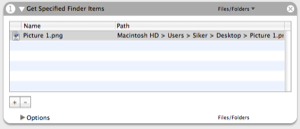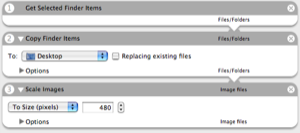As many of us, both Alex and I were both chocked and very impressed when Apple announced their new iPhone. Sure, there have been rumors for quite some time, but the fact that Apple managed to keep this secret is quite amazing.
I was really impressed by the phone when I watched the keynote speech (online). This phone really does make all other phones look like they belong in the stone-age. Even my new Sony Ericsson P990 looks old in comparison with the iPhone.
Why is this phone so great?
To start with, it’s really good looking. But that’s not enough to make me impressed. What made me really impressed was the speed of the phone. If the iPhone that Steve Jobs was demoing during the keynote speech is the same phone as the ones that will be available in June it’s really cool. The performance of that phone was truly amazing. When he was showing photos, there was no delay or lag whatsoever. In addition to this, when he zoomed in and out of the photos there was no delay either. This means that this is one fast phone. My P990 is quite slow when I display photos, and the photo-software doesn’t even have any fading-feature.
The phone does not run a desktop-version of Mac OS X. Some p eople on Engadget‘s and Gizmodo‘s forum seems to think that it is running some full blown installation of OS X. Of course this is not the case. It’s probably running the BSD-kernel (like OS X), and then a OS X-like GUI, but I doubt that it’s the regular OS X. Sure, it probably inherited many components of OS X, but they were all rewritten to be more light-weight. I don’t have any proof of this, but I’d imagine that the version of OS X running on the iPhone probably is as similar to ‘Desktop OS X’ as Windows Mobile / Pocket PC is to Windows 2000/XP. Yes, that means that it’s probably easier to port an OS X application to the iPhone than it would have been to rewrite the application for a brand new OS. However, don’t think you can run Photoshop CS2 on you iPhone. That will be like trying to install Photoshop for Windows on a Windows Mobile-phone.
eople on Engadget‘s and Gizmodo‘s forum seems to think that it is running some full blown installation of OS X. Of course this is not the case. It’s probably running the BSD-kernel (like OS X), and then a OS X-like GUI, but I doubt that it’s the regular OS X. Sure, it probably inherited many components of OS X, but they were all rewritten to be more light-weight. I don’t have any proof of this, but I’d imagine that the version of OS X running on the iPhone probably is as similar to ‘Desktop OS X’ as Windows Mobile / Pocket PC is to Windows 2000/XP. Yes, that means that it’s probably easier to port an OS X application to the iPhone than it would have been to rewrite the application for a brand new OS. However, don’t think you can run Photoshop CS2 on you iPhone. That will be like trying to install Photoshop for Windows on a Windows Mobile-phone.
Even though it’s not running a full installation of OS X it still has great potential. To start out with, the BSD-kernel is a far more stable and a more well-written kernel than the one used in Windows and Windows Mobile, which creates a solid foundation. I mean, a chain is never stronger then its weakest link, and that’s why it doesn’t matter how great programmer you are when developing an application. If the operating system that your software will be running on is unstable, you’re out of luck and there’s little you can do about it.
I can imagine that Apple identified a big market opportunity after Palm almost gave up on their Palm OS and started shipping their devices with Windows Mobile. That meant that the only two ‘serious’ competitors were Microsoft and Symbian for the mobile-market. Since Apple sure knows Microsoft’s weaknesses from before, the only remaining threat would be Symbian (which is used by Nokia and SonyEricsson). Personally I prefer Symbian over Windows Mobile/Pocket PC, but both Series 60 (used by Nokia), and UIQ2/3 (used by SonyEricsson) are really not that sophisticated. I’d imagine that both Series 60 and UIQ are far more memory efficient than Windows Mobile, but it falls short when it comes to usability and multitasking. This is where the BSD-kernel and OS X Mobile will beat their competitors by far.
There’s one thing I’m not sure if I consider good or bad, and that’s the lack of keyboard. Sure, you can use the space where the keyboard is more efficiently, and yes, as Steve pointed out, a keyboard is static, and software is not. However, I don’t know how convenient it is to type on an on screen keyboard. Maybe it’s something we’ll get used to, but I never use the on-screen keyboard on my P990, simply because I don’t like it.
What are the drawbacks?
There is no product on the market without any drawbacks. Of course, the iPhone has a couple of drawbacks as well. First out is the lack of office software. I’m not requesting Microsoft Office in the iPhone, but maybe a mobile version of iWork (with Keynote and Pages) and some spreadsheet software. This is something that is required if the iPhone wants to gain market share from the serious mobile business-users.
The next drawback would be the lack of 3rd party software. This, of course is probably something that will be solved quite quickly as soon as the phone hits the market, but at this point the amount of software for Windows Mobile, Palm OS and Symbian gives them an advantage here. The iPhone comes with a lot of good softwares, but a GPS software would be great (that connects to a GPS-bluetooth device).
The price of the iPhone is a bit high. Sure, I’ll probably buy it anyhow, but $599 for the 8Gb version with a 2 year plan is a bit too much. Most smartphones are available for just a bit more than that without a plan.
Another drawback is a minor one, but it’s obvious that the phone is not ready yet. Sure, Steve demoed it on stage, but they didn’t have any available for demoing at the show. They had a couple of phones running behind glass, but no one could try them out. I interpret this as the phone simply not being ready yet and/or that it’s not stable enough. Well, it won’t be released until June you say. Yes, but if they want this phone to be available in June they need to start manufacturing them soon, and they can’t start manufacturing them until they’re ready (they can patch them later, but not fix the hardware on thousands of phones).
No VoIP software is a disappointment. This is probably something that Apple is working on right now. I guess that they will write a mobile-version of iChat, and offer VoIP thought their services. However, I’d rather see a mobile version of Skype of Gizmo Project (which I guess will see shortly after the phone will be released).
Why I want the iPhone
It’s everything I need in a phone. Lately I’ve stopped carrying my iPod around, and started using my phone as an mp3-player. Right now I only got a 512Mb card in it, but I’m was planning to buy a 4Gb one. To combine a phone and mp3-player makes sense. Why carry two devices when you only need to carry around one?
Also, it’s got WiFi (my P990 does too), and I believe (as I wrote above) that we will see several VoIP softwares soon. Then why would I pay for expensive cellphone-plans when we have WiFi-connection almost everywhere we go? Imagine being able to call Europe for free from your cellphone.
UPDATE: Another proof of that the iPhone runs a different version of OS X is the fact that it runs on a Samsung-processor, and not a Motorola or Intel CPU as the regular macs.
Author: Viktor Petersson Tags: iPhone,
Mac OS X


![]() So I opened the Script Editor and saved it as an Application and voiala! I could now bind one of my buttons to switch track. The great thing with this is that it works regardless of what application you’re working in, since it’s an application that launches. Sure, there’s a bit of delay (<1 sec), but it works.
So I opened the Script Editor and saved it as an Application and voiala! I could now bind one of my buttons to switch track. The great thing with this is that it works regardless of what application you’re working in, since it’s an application that launches. Sure, there’s a bit of delay (<1 sec), but it works.








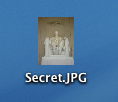 My secret politically sensitive picture – out in the open and ready to be stolen.
My secret politically sensitive picture – out in the open and ready to be stolen.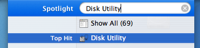
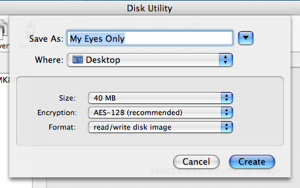
 Your image will be created. You can close Disk Utility once it’s done. Now, you will have an image file ‘My Eyes Only.dmg’, which if you double click and enter your password, will open up as an extra ‘drive’ on your desktop. Disk Utility will open it for you automatically the first time.
Your image will be created. You can close Disk Utility once it’s done. Now, you will have an image file ‘My Eyes Only.dmg’, which if you double click and enter your password, will open up as an extra ‘drive’ on your desktop. Disk Utility will open it for you automatically the first time.